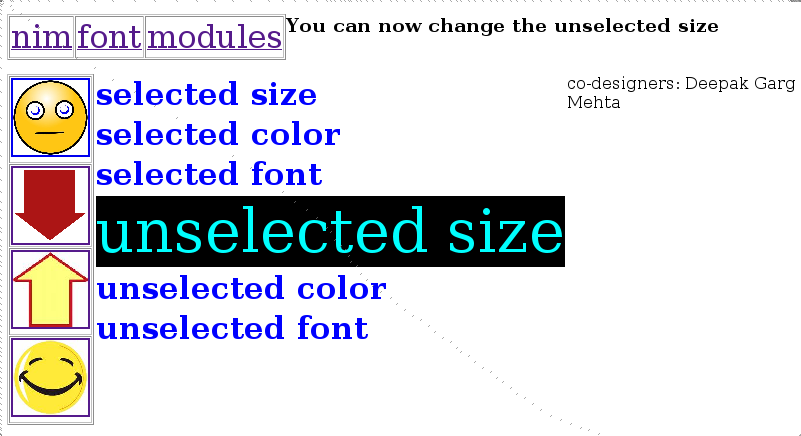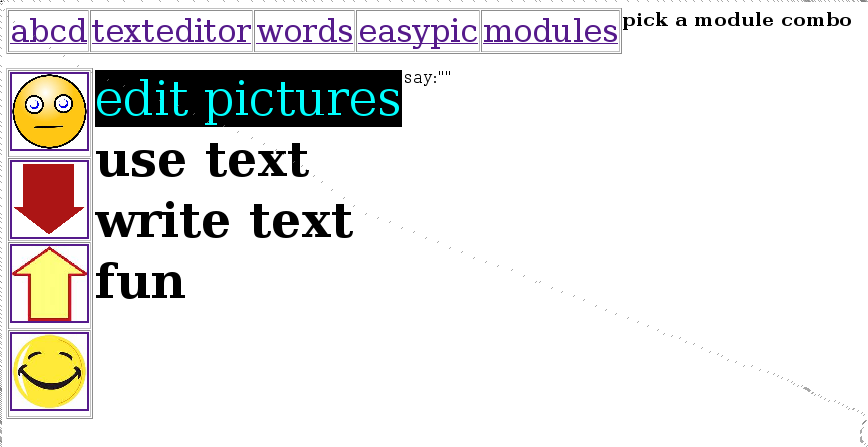
Getting started with skid
The front screen of the skid software looks like
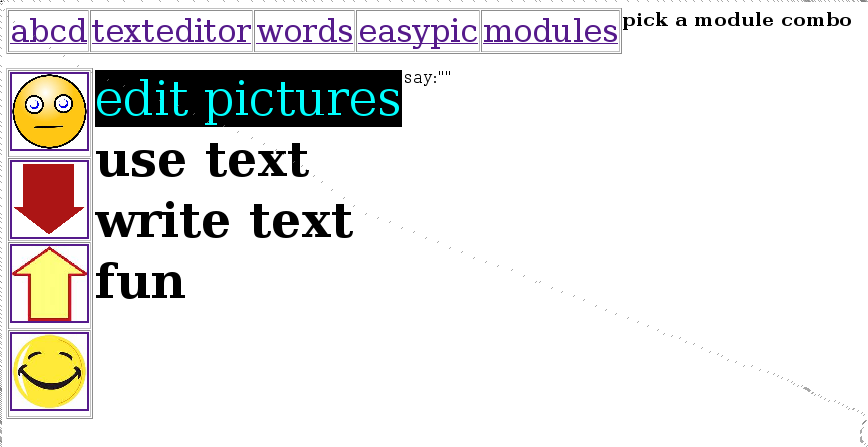
The topmost horizontal line gives combination of various modules presently available in skid. The vertical line displays the options for
 move
back or, No
move
back or, No
 move
down
move
down
 move
up
move
up
 Select
or, Yes
Select
or, Yes
One can select the required activity by use of up and down keys/ pedals/ use a mouse.
For selecting the module combinations, click on or use the gear lever of the wheel or the joystick.
Help for Writing Text Module
Come to the write text option and clock on Yes. The front screen of abcd module looks like this. The alphabet once selected is written and is spelt by the computer. This comes for the help of person with severe locomotor disability combined with speech disability. One can use few keys to type a word or frame a sentence this way.
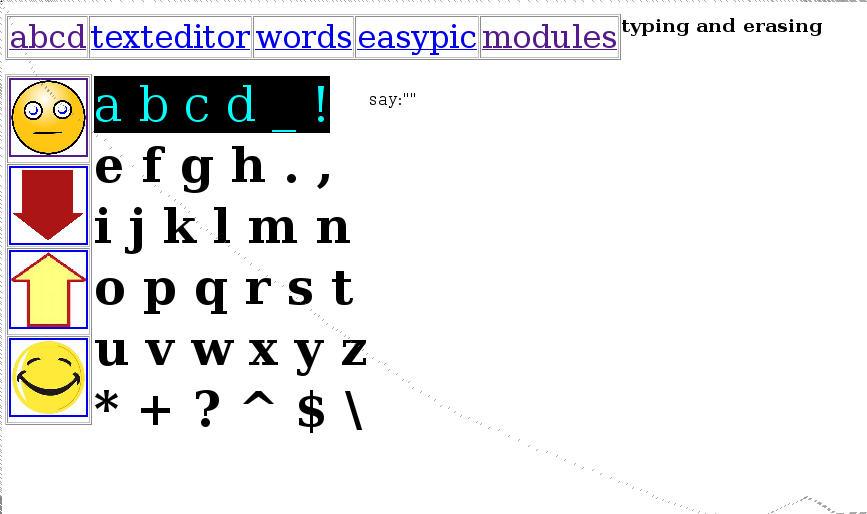
One can move up and down using the arrow keys or, clicking on the arrows keys and select the appropriate line with the Yes button. As the line is selected the alphabets are displayed for selection. Move up and down to select alphabet.
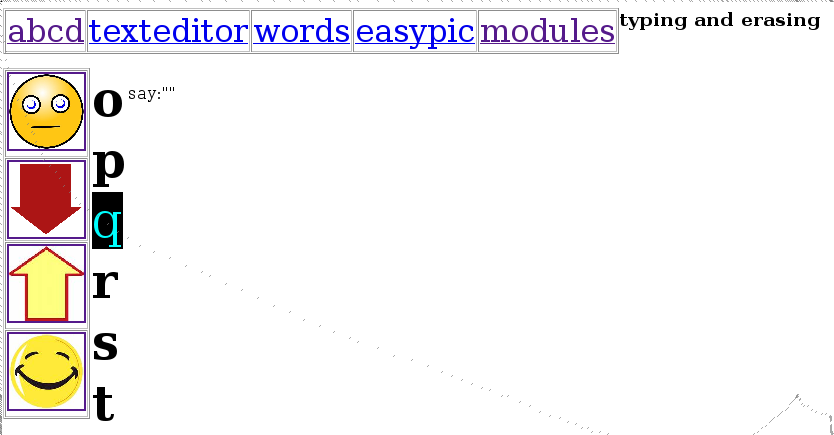
The No key is used to delete the last alphabet from the word and also used for moving back to the previous page. Repeat the process to select each alphabet one by one to frame a sentence. Like this-

In the texteditor module is specially designed for children with less locomotor disability, who can use keyboard for typing and editing the text in the given text area.
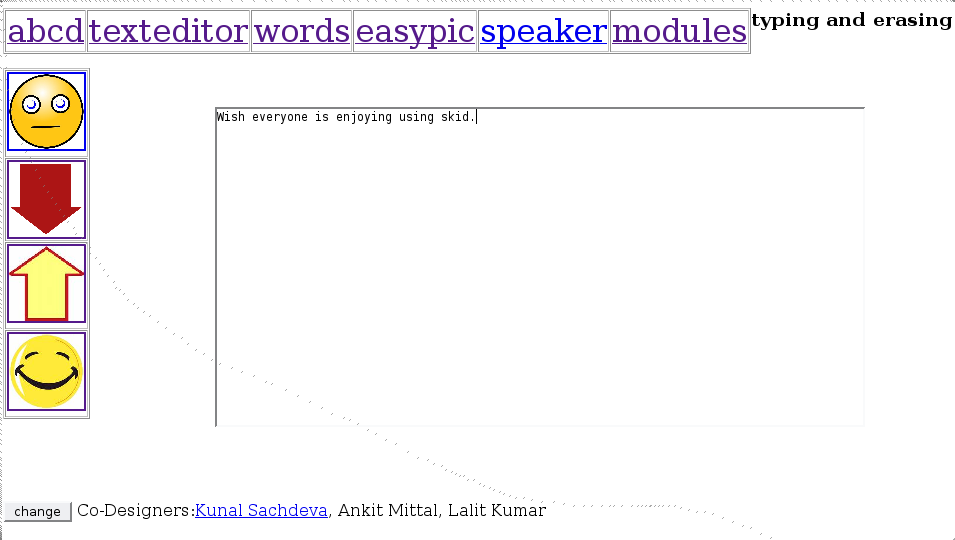
![]() To
save the written text, click this change button on the left hand side
corner at the bottom.
To
save the written text, click this change button on the left hand side
corner at the bottom.
For children with speech disability/ dyslexia, who can utter sounds words module comes as a support for finding words. One can type in the sounds. For instance, a child looking for the word “suspenders” might not be capable of spelling it, but could perhaps be taught to recognize, that it contains the sounds, and therefore the characters “s”, “p” and “d”. If the user types these characters using the abcd module, then switches to the words module is presented with the choices “spend, spilled, stepped, stopped, suspenders”, from which it should be easy to select and thereby type the correct word.
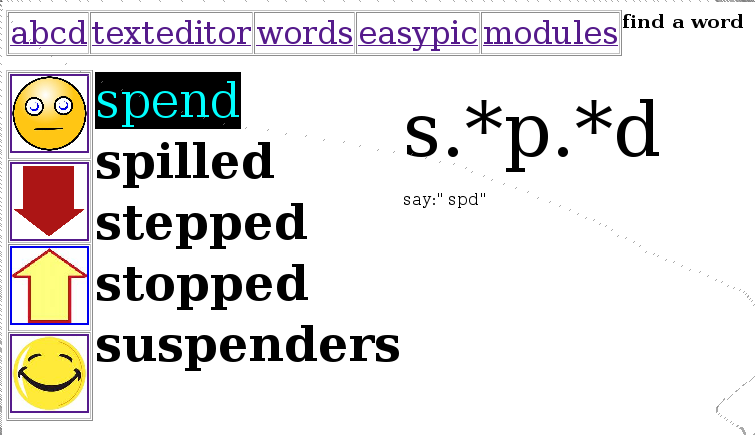
The easypic module lets the child select the required words or, set of alphabets from the module helps the child browse through the images folder. Clicking on up arrow and down arrow changes the category of picture.
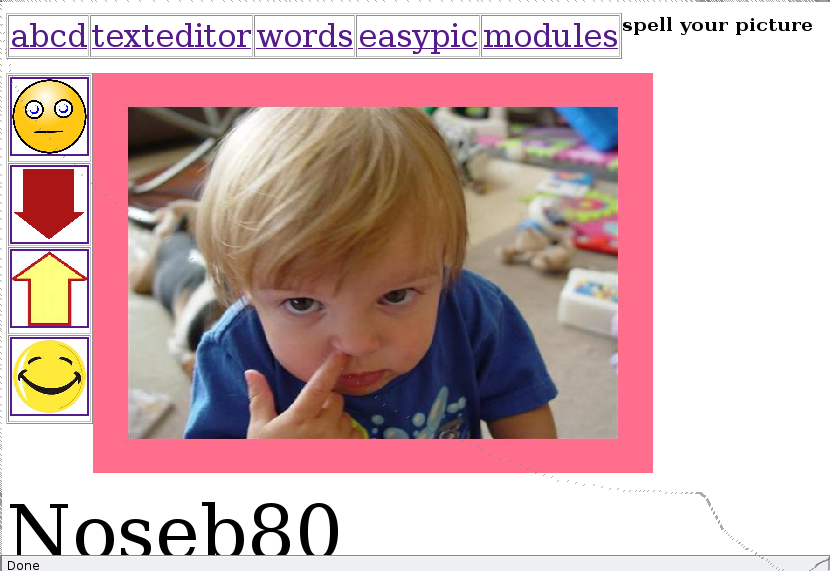
USING THE WRITTEN TEXT
The main module USE TEXT allows the user to use facilities of wikipedia browsing, sending email messages, participate in discussion forums and post messages.
The child could also use wikipedia search facility also in skid.
For using this type a keyword using the words module and then go to the use text menu.
Select the wikipedia module option.
The contents of wikipedia are displayed in large and bold fonts to enable reading even by children with little difficulty in visibility.
Example- the result for search of the word “India” gives the following result-
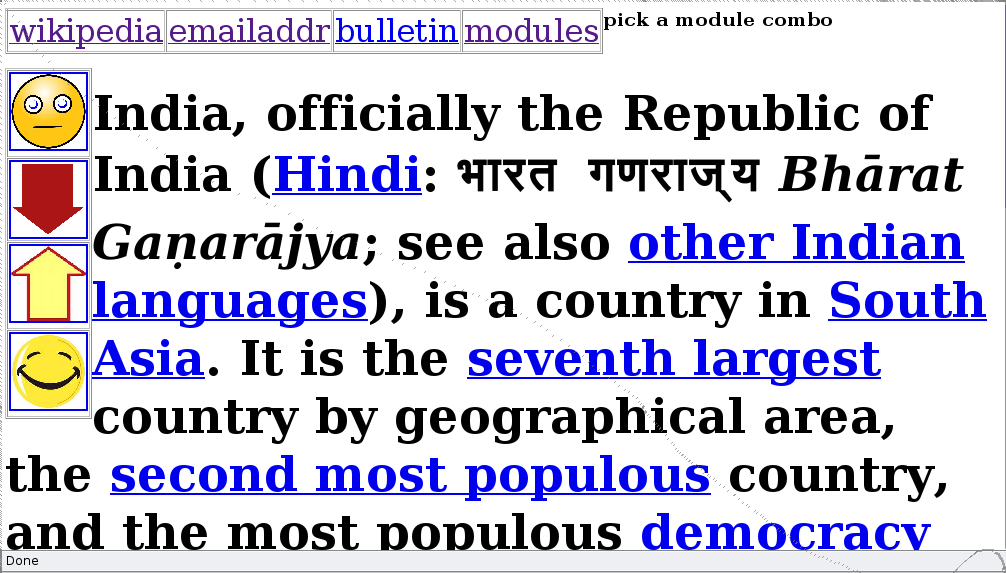
Any form of disability should not limit the child's right for communicating and socializing with others in the world. With this aim the facility of emailing and joining discussion board have been provided in skid software.
As for now the software is able to send messages to pre-fed email ids. For emailing text,
Write the content of the mail message using the write text menu and move to the use text menu.
Go to the emailaddr option. And select the email id to which mail message is to be sent.
Clicking Yes would send the message to the recipient.
s
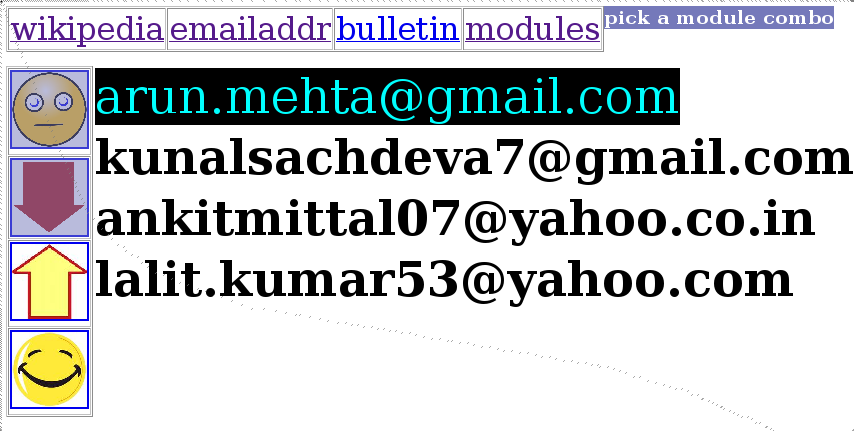
The child can also communicate with other people using the skid software worldwide. The facility of Bulletin Board allows the child to post messages on a discussion forum. There as forums for discussion on school, games, demo and food. For using Bulletin Board,
Type in the message using write text menu.
Go to the use text menu and select the bulletin module.
Go to one of the categories of discussion forum. As the category is selected and Yes is clicked, the message is posted in the bulletin board.
Here, the message “Wish everyone is enjoying using skid” has been posted under games.
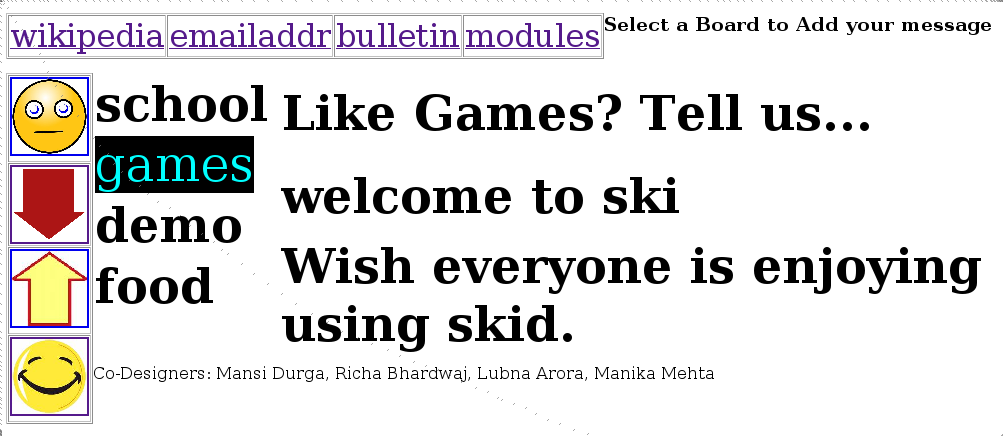
FUN WITH PICTURES
The EDIT PICTURE module combination allows child to communicate via pictures and also have fun with the pictures.
A good place to start is the picbrowser, which open when one clicks on the edit picture module. It lets the child browse through the pictures in the images folder. The 4 buttons on the Vertical bar changes with pictures. The topmost shows a new category, the 2nd one displays the next picture in line, the 3rd button displays the previous picture. One can directly move to the desired picture by directly clicking on the picture.

The picture selected can be crop as desired by using the newt module crop. This module allows one to crop a picture from all sides i.e. ‘left’,'right’,'top’ and ‘bottom’ . The crop module works with picbrowser module . After selecting a picture from the picbrowser module, move to the crop module. Select the side from where to crop the picture. The up and down arrow increase or decrease the amount of cropping to the selected side.
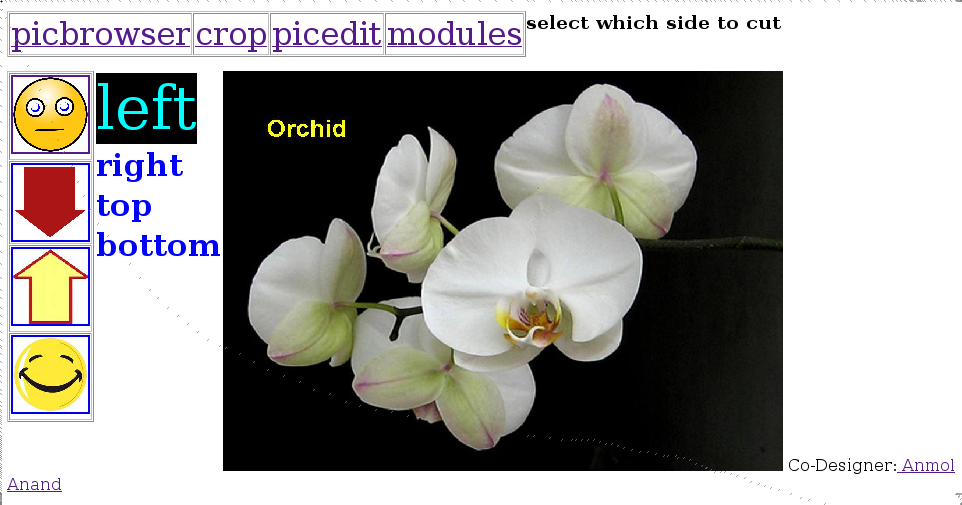
NOT-CROPPED IMAGE
Clicking on the Yes button selects the side fro cutting the image. Once the side is selected the using up and down button would select the amount of cropping of image in percentage. For example-

This image is cropped 30% from the left side.

This image is cropped 30% from the right side.
Similarly one can crop from the up side and bottom.
The picedit module allows the child to play with the pictures and apply all her fantasies to the picture. One can apply a border to a selected picture, make it wave-like, rotate it, blur it, radial blur it, give the charcoal effect. Yes button is used for selecting an option, up and down keys are used to increase the editing effect and the No button is used to come back to the normal picture.
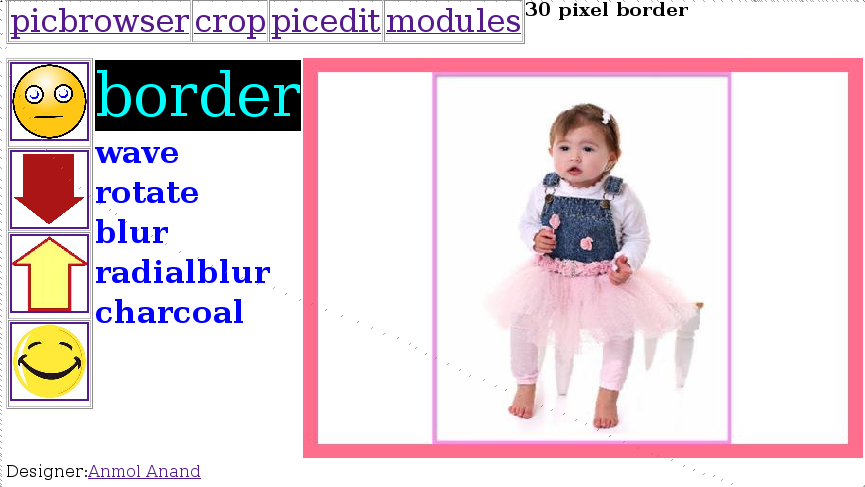
Here the border effect is applied on the picture.
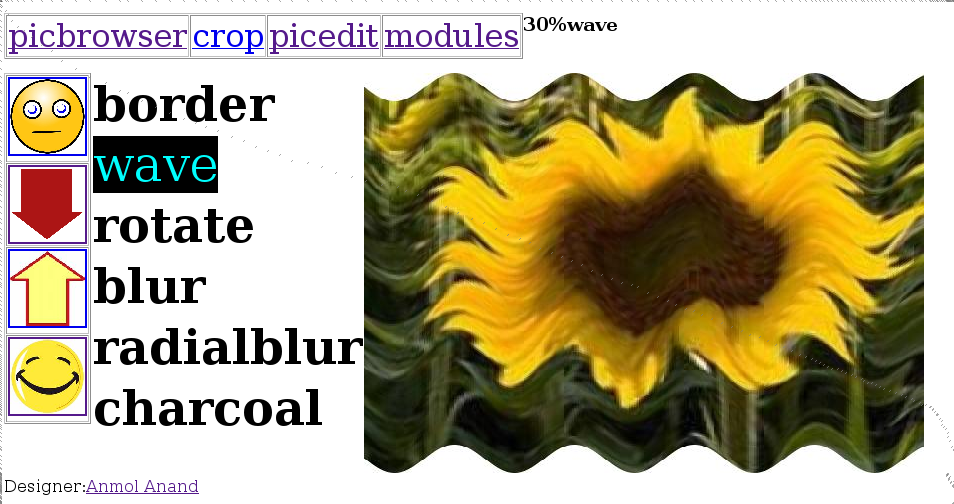
Here the wave effect is applied on the picture.
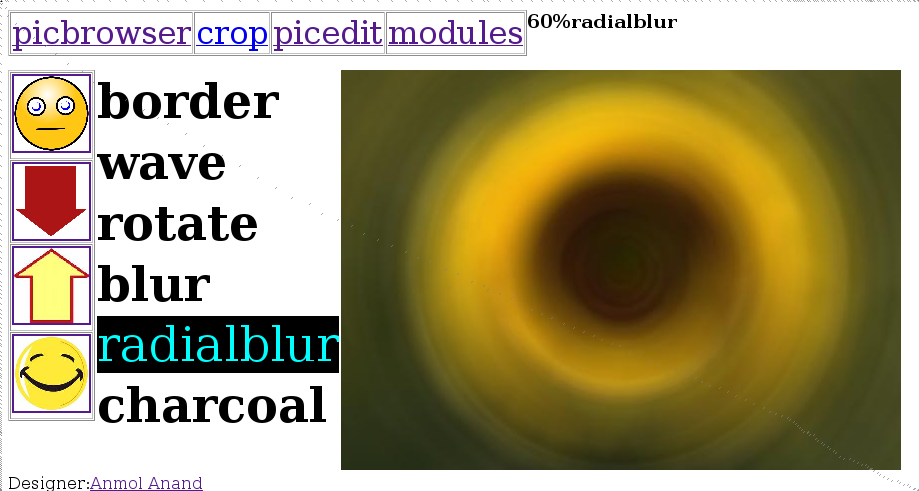
Here the radial blur effect is applied on the picture.
PLAYING GAMES
The children are always fun loving. Skid is incomplete without catering to this need of children. The module fun has games, font changing facility for the child to make skid as she likes it to apear.
A simple and interactive game nim of picking up matchsticks has been added to skid. The game also asks the child to think and plan her moves.
The font module allows the user to change size, color and font type of selected font and the non-selected fonts. The particular function could be selected by using the up, down and Yes keys and the font size and color could be changed.
Here, the size of unselected font has been changed.
PLAYING GAMES
The children with mentally challenged also have all rights to play computer games and engage themselves in their spare time. Skid is incomplete without catering to this need of children. So, here is a small game for them called Nim.
The option is provided under the FUN menu.
Nim is a simple and interactive game of picking up matchsticks. The game at the same time asks the child to think and plan her moves. The child selects 1 or 2 or 3 matchsticks from the displayed matchsticks.
The computer then selects 1 or 2 or 3 matchsticks from the remaining matchsticks and allows you to make your selection. The game proceeds this way and and the one picking last is the looser.
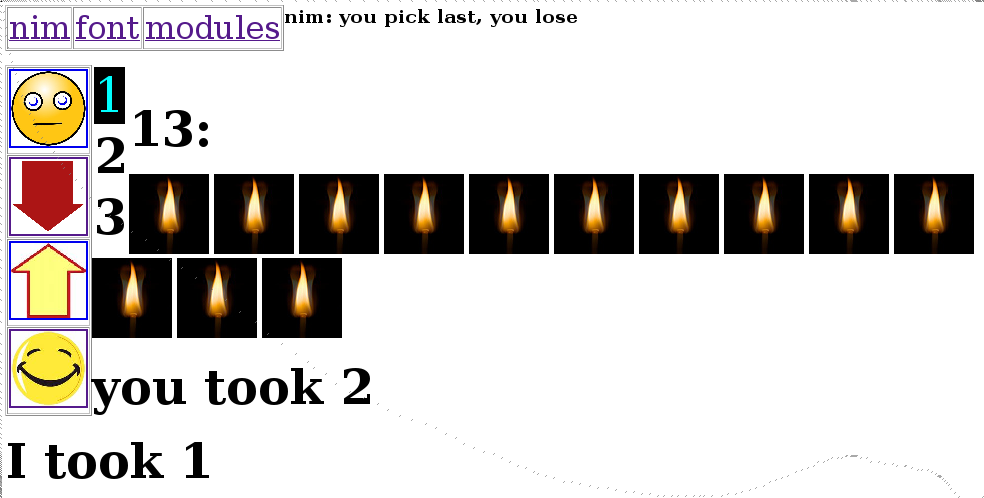
Changing Font
The Fun menu has this 2nd module called font. This module allows allows the child to change size, color and font type for display of selected font and the non-selected (unselected) fonts.
Use up and down keys to select the required function, and click on Yes.
selected size- changes the size of selected text of the skid software.
selected color- changes the colour of selected text of the skid software.
selected font- changes the font type of selected text of the skid software.
unselected size- changes the size of non-selected text of the skid software.
unselected color- changes the colour of the non-selected text of the skid software.
unselected font- changes the font size of the non-selected text of the skid software.
Here, the size of unselected font has been decreases.